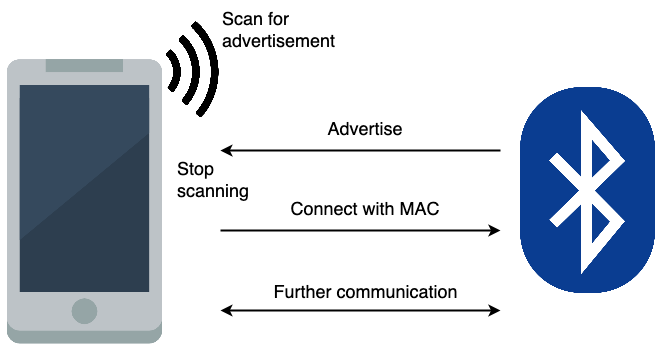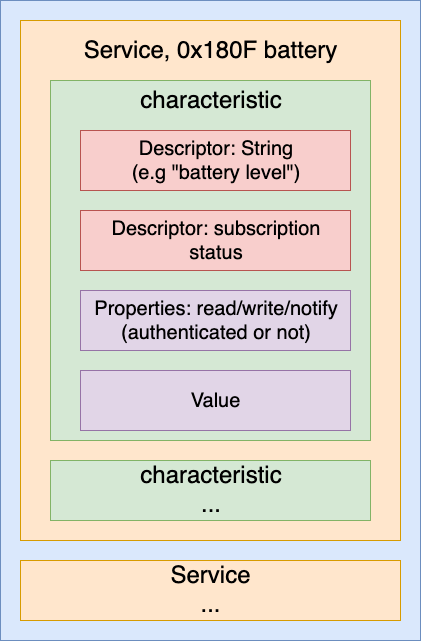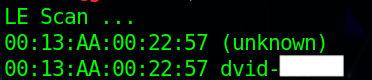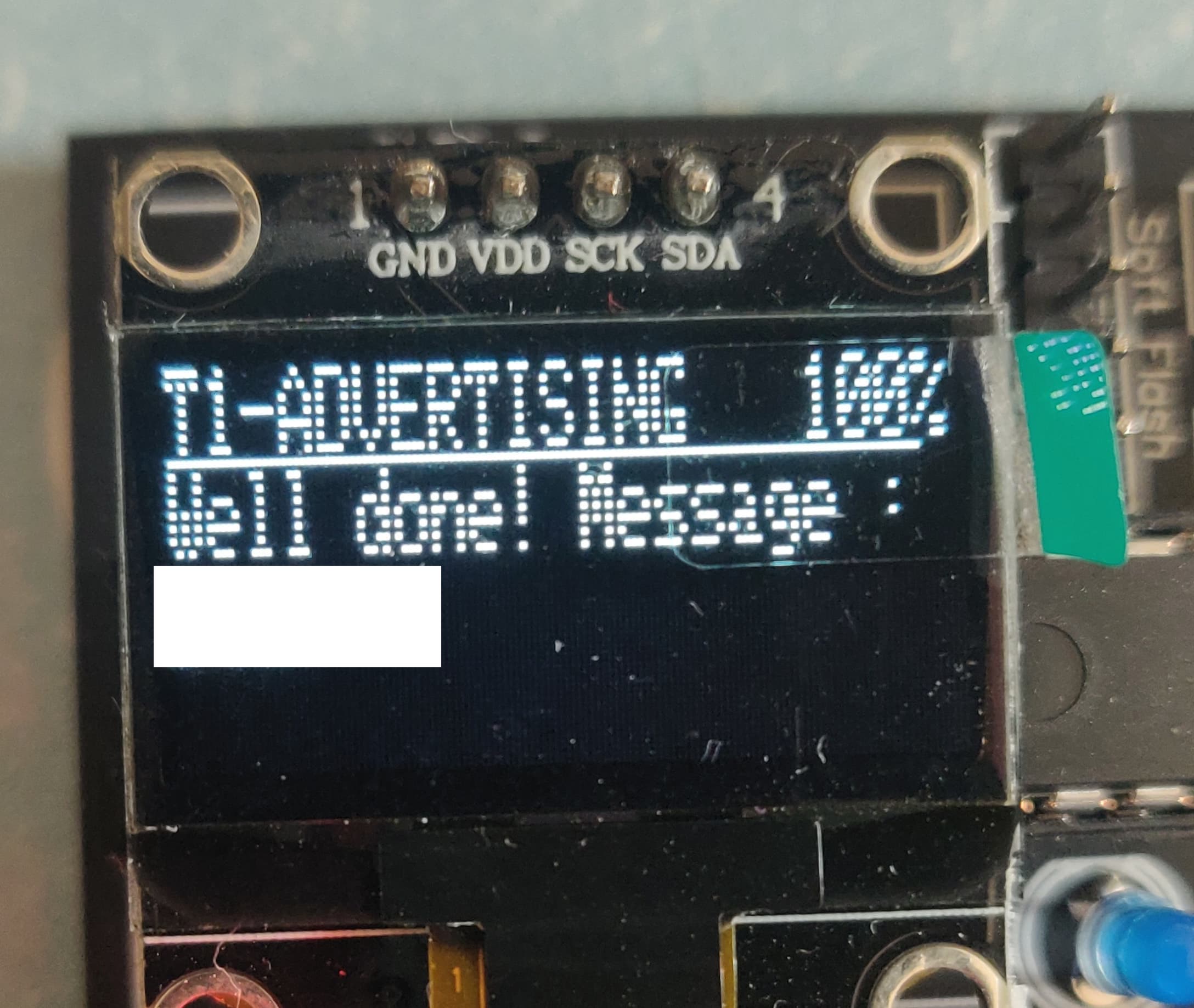Introduction
I recently bought a DVID board which is an open source vulnerable designed IoT device. In this post I will try to explain how the Bluetooth protocol works and how we can solve the first Bluetooth challenge of the DVID project.
Bluetooth protocol
This talk is a good introduction to Bluetooth hacking, what’s following come from this document, but if you want more details you should read it. The next diagram shows how a typical connection between a phone and a Bluetooth device work. The device sends advertisement packet to tell other devices that it’s up and waiting for connections.
Once you are connected, the device offers different services, each service has some characteristics, each characteristic has one or more descriptor, a property and a value.
Services, characteristics, descriptors have 2 forms of ID:
- Typical services (e.g. battery level, device information) use short UUID values defined in the Bluetooth specification
- 16 or 32 bit UUID format for proprietary, vendor-specific ones
Common typical short service IDs:
- 0x180F Battery service
- 0x180A Device information (manufacturer name, model number…)
Typical Descriptor IDs:
- 0x2901 text description
- 0x2902 subscription status
Each characteristic has properties, read/write/notify they can be combined (e.g. read+notify, read+write). The notify property is for receiving periodical update from the Bluetooth device. For example the phone subscribes for a specific characteristic, then the peripheral device sends data asynchronously.
Everything can be summarize with this diagram :
Challenge
The first challenge, advertising is really simple, we just need to get the name of the device. All challenges can be easily solved with the nRF Connect application, but we are going to use the terminal to solve them. First plug the BLE module and then flash the firmware with this command:
1 |
|
I’m using the CSR BLE adapter provided with the board to scan for Bluetooth devices. You can check that everything is ok with the command hciconfig, to enable your adapter you can use this command sudo hciconfig hci1 up. You can see on the pictures that the adapter is down then up.
If it’s not already enabled you need to enable Bluetooth with this command sudo systemctl start bluetooth
To scan for Bluetooth devices I’m using hcitool, hcitool is used to configure Bluetooth connections and send some special command to Bluetooth devices.
1 |
|
Then we send the name of the device to the board over UART, I’m using a tool called minicom for this, and we get the flag (the author asked me to hide the flags):